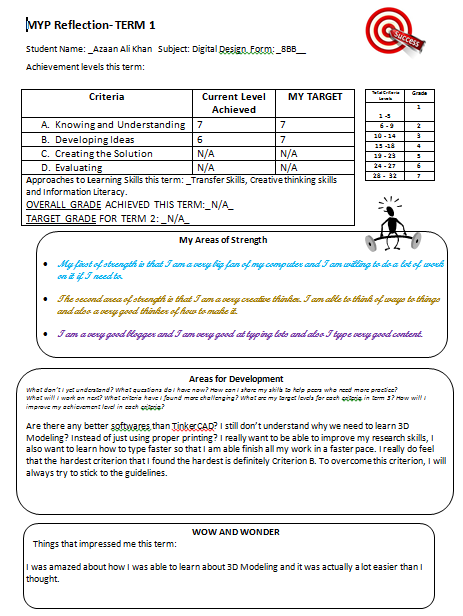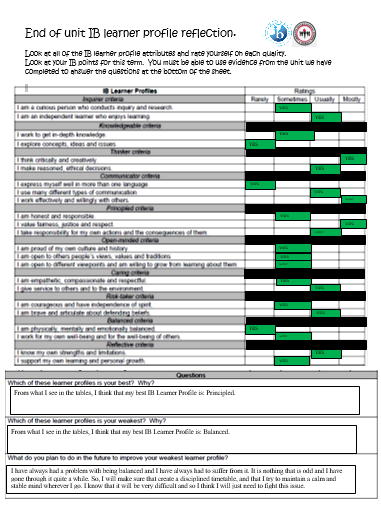30/11/2016
ii. critically evaluate the success of the solution against the design specification
iii. explain how the solution could be improved
iv.Explain the impact of the solution on the client/target audience.
7/12/2016
2) Type the name of the partner that you will be peer-evaluating.
3) Complete the table shown below for your partner.
4) The image of this table has to be posted on the peer's blog.
So today, I had to get and give Peer Evaluation for and from Yahya and Bhavya. So, Bhavya was very dedicated and caring enough to give me his Peer Evaluation to me about my blog. So here it is:
12/11/2016
CRITERIA D - EVALUATING THE SOLUTION.
You have to evaluate the solution. You should be able to:ii. critically evaluate the success of the solution against the design specification
iii. explain how the solution could be improved
iv.Explain the impact of the solution on the client/target audience.
Self-evaluation against Design Specification
Needless to say that since the Evaluation was done by me, I must say that whatever I wrote is true. What I can tell you is: I am a little upset because 5/9 of my requirements are not met and the other 4 are. So I just hope that I could've gotten more met features.
7/12/2016
TASK 2 - PEER EVALUATION
1) Type the second sub-heading : Peer Evaluation against Design Specification.
3) Complete the table shown below for your partner.
4) The image of this table has to be posted on the peer's blog.
Reflection on what your peers evaluated
- Did your peer evaluate your blog according to the table? Were you happy with the evaluation.
- Were his/her suggestions useful to you?
- What new ideas or suggestions would you implement from those suggested by your peer?
So today, I had to get and give Peer Evaluation for and from Yahya and Bhavya. So, Bhavya was very dedicated and caring enough to give me his Peer Evaluation to me about my blog. So here it is:
I have done Evaluation towards and sent him the Evaluation. Don't believe me? Here it is:
I feel I have fairly marked Bhavya's blog because I used the table to make sure that the blog is well created and also well marked. I am very happy with the evaluation that Bhavya has given to me and also quite happy about the Evaluation .
Well, Bhavya didn't give me any suggestions and so I don't have anything to say regarding his suggestions.
12/11/2016
Final Reflection of the entire Project
- Write a paragraph or two about how the solution you made could be improved specifying any particular areas?
- What ATL skills did you develop with regard to Creative Thinking, Communication and Creative Literacy?
- What is the Global context you looked at with regard to your creations and how does it relate to Orientation in Time and Space?
- Do designs created by you be produced in real life situations and appropriate? If so how and if not how?
- If you were to redo this project again what would you do differently and why?
Well, the end of the shoe looks really bad and look like Clown shoes and that makes it very bad; the shoe is supposed to be for running and so, to fix that I would definitely the bottom to make it sloped and the very end should've had the half sphere. The size of the shoe is very random and I didn't follow the Design Specification very much.
If I hadn't used my Creative Thinking skills, I don't know where I will be. Most of my work in the TinkerCAD shoe designing was required lots of creative thinking. Such examples of this statement would be: When I had to think about how I was going to create the shoe using the resources in TinkerCAD (what shapes and techniques I was going to use). My Communication in this blog was also very extraordinary. I do remember in one of our classes that the whole lesson was dedicated to this blogger to type on. That's why I feel that this blog, "communicates" to you about what we have been doing in the class. I am not sure what the question exactly means by Creative Literacy, so I cannot give an answer for that.
I really feel that my work is appropriate for Real life Situations because, nowadays people like to monitor their heart rate and their steps and etc. for they find this type of technology very sophisticated and interesting. So, if it were on their shoes, it is also not as bad and it could also be as efficient as the technology we have today. Plus, the shoes that come now days are just... beautiful, creative, colorful, innovative and pretty much any cool word you can give. Don't believe me? Check out these websites:
http://www.adidas.com/us/men-running-shoes
http://store.nike.com/us/en_us/pw/mens-running-shoes/7puZ8yzZoi3?ipp=120
If I had to do this project again, I would have definitely tried to use a different software because that there are some really good softwares that can really work out on making some very technological and futuristic shoes.
12/12/16
This the ATL REFLECTION.
If I hadn't used my Creative Thinking skills, I don't know where I will be. Most of my work in the TinkerCAD shoe designing was required lots of creative thinking. Such examples of this statement would be: When I had to think about how I was going to create the shoe using the resources in TinkerCAD (what shapes and techniques I was going to use). My Communication in this blog was also very extraordinary. I do remember in one of our classes that the whole lesson was dedicated to this blogger to type on. That's why I feel that this blog, "communicates" to you about what we have been doing in the class. I am not sure what the question exactly means by Creative Literacy, so I cannot give an answer for that.
I really feel that my work is appropriate for Real life Situations because, nowadays people like to monitor their heart rate and their steps and etc. for they find this type of technology very sophisticated and interesting. So, if it were on their shoes, it is also not as bad and it could also be as efficient as the technology we have today. Plus, the shoes that come now days are just... beautiful, creative, colorful, innovative and pretty much any cool word you can give. Don't believe me? Check out these websites:
http://www.adidas.com/us/men-running-shoes
http://store.nike.com/us/en_us/pw/mens-running-shoes/7puZ8yzZoi3?ipp=120
If I had to do this project again, I would have definitely tried to use a different software because that there are some really good softwares that can really work out on making some very technological and futuristic shoes.
12/12/16
This the ATL REFLECTION.